BIM overlay
You can overlay and compare your 3D model to reality from any scene, at the click of a button
This is a beta feature - we would love to hear your feedback on how it works and the ways you have been using it. Please reach out to your Customer Success rep or email help@oculo.ai with feedback
Overview video
Accessing the feature
- Click the BIM Overlay button from any 360 scene

Fading the 3D model
- Fading slider is enabled/disabled with the leftmost 'droplet' button
- On the slider left = full BIM model, right = full 360 frame

Hiding elements
- You are able to left click to select any component within the model (it will be highlighted blue), then a right click will give you the option to Hide Selected components.
- Right click anywhere and select Show All Objects to return any hidden objects. Perfect for hiding walls and ceilings that are in the way of a pipework comparison.
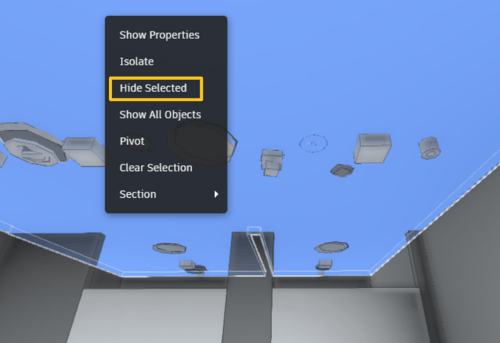
- You can also hide full layers from the BIM hierarchy using the Model Browser, then deselecting layers with the eye symbol

Isolating elements
- Left click to select one, or hold SHIFT and left click to select multiple elements (they will be highlighted in blue), then a right click will give you the option to Isolate components

- Once elements are isolated, you can move the slider to the left to see an 'AR' view with elements projected into reality

Navigation
- Rotate within a scene with left click and drag of the mouse
- Zoom in or out using mouse scroller
- You can jump to any other scene within the BIM Overlay view by using the Minimap

- You can also navigate more locally by selecting one of the projected circles on the floor, where each represents another 360 scene within a 10m radius

- You can disable this path if needed by toggling the Hide Scene Path button

Exiting the feature
- You can exit the feature at any point back to 360 view, side by side, or BIM comparison view using the toggle in the top right corner
