User Management
Oculo uses a permission role system to manage user access to sites and features at a granular level
Overview
Oculo allows permission roles to be defined at an account level, which are available to all sites. By default there are 5 different permission roles, but your account administrator(s) can edit some of these or create additional permission roles as required. A permission role can be applied to a user at a site level or at an account level (all sites).
- Super Admin: full admin of all features where the permissions role cannot be edited
- Admin (Default): full admin of all features (editable)
- User (Default): View and edit access to all features (editable)
- User + User Management: User who can also add new users (editable)
- Scan view only: Can only view scans, no access to other features
Adding new users
Permission required: User Management = Admin (site or account level)
1. Click the circle with your initial on the top right of the screen
2. Click "User Management"
3. Click "Add new user"
4. Fill in the user's details: Full name, Email, Job title (closest match)
5. Select the permission role to apply to the user, either at full account level (all sites), or for one or many sites
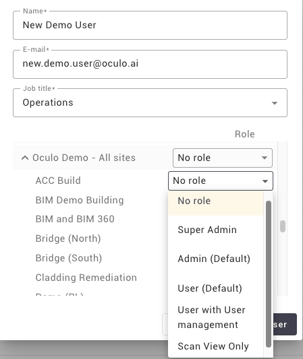
- A user can have different permission roles for different sites if you manage their permissions at the site level. If you provide access at the account level, then they will have access to all sites with the same permission role
- If the same user is granted permissions both at the account level and at one or more sites, then the site level access is used. For any sites where site level permissions are not granted, then the account level permissions are used
- You can only create new users with equivalent or lower permission levels across all features/modules to your own user account
6. The new user will receive an activation email from help@oculo.ai, to activate their account and access the platform
Activation emails could end up in the spam folder, so please advise new users to check if it cannot be found in their main inbox.
If you see error message 'User email address must be unique' this means that there is already a user account for that user, possibly associated with another site that you do not have access to yourself. You may not have visibility of that user's existing account depending on your own access level, so if in doubt please contact help@oculo.ai to confirm.
Updating user permissions
Permission required: User Management = Admin (site or account level)
1. Click the circle with your initial on the top right of the screen
2. Click "User Management"
3. Find the user by search, or filters and click the 3 dots on the right side of the row > Edit
4. Update the user's details or permissions as needed > Save changes
- You can only edit user permissions to the equivalent or lower permission levels across all features/modules to your own user account
Managing permission roles
Permission required: User Management = Admin (account level)
1. Click the circle with your initial on the top right of the screen
2. Click "User Management"
3. Click "Permissions Mmanagement", where you will see the current permission roles defined for your account, and the permission level per module/feature
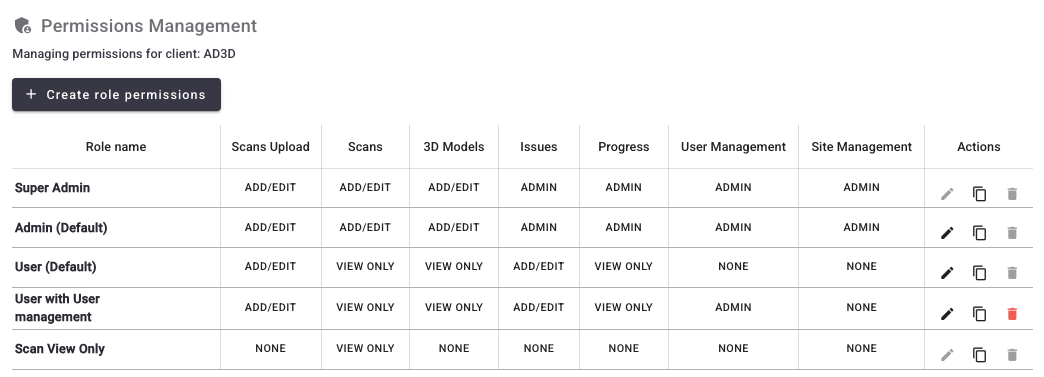
4. To add a new permission role, click "+ Create role permissions'
5. To edit an existing role (where editable), click the Pencil icon in the Actions section
6. To clone an existing permissions role, click the Copy icon in the Actions section
7. To delete an existing role (where deletable), click the red Dustbin icon in the Actions section
Permission level definitions
This table summarises the permission levels per module/feature that can be used to create permission roles:

Permission roles and integrations
When integrating with Autodesk or Procore and using SSO, a user's Oculo permission role will be automatically selected to match their role in the integrated system.
Integrated system Admin > Oculo Admin (Default)
Integrated system User > Oculo User (Default)
These Admin (Default) and User (Default) permission roles can be edited to provide more control over the permission levels granted when using SSO
Please reach out to help@oculo.ai if you need further support managing users or permissions.