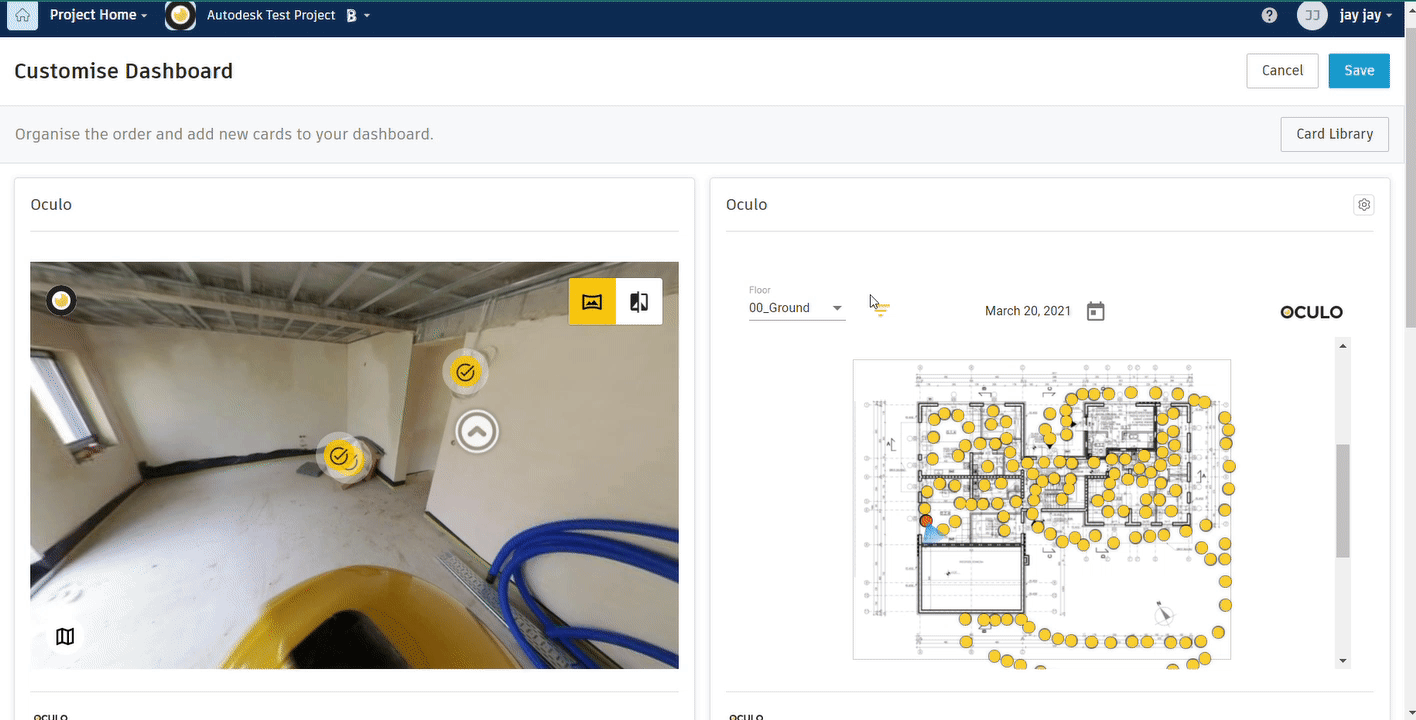Adding Oculo Partner Card to your Autodesk dashboard
You can use Oculo within your Autodesk Construction Cloud platform by adding the Oculo Partner Card on your Project dashboards.
The video below will give a visual demonstration of the article's contents.
Step by step guide
Before using the Oculo partner card, you will need an Oculo account and have completed the first scan of your project. It is also recommended to view our Overview article on using Oculo if you are unsure on how to get started.
Adding the Oculo Partner Card
- First, login to Oculo and navigate to your site. Copy the URL from your browser window.
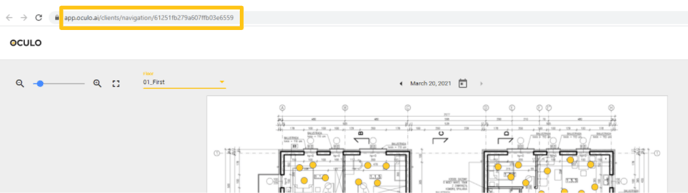
- Navigate to your Home Dashboard within Autodesk.
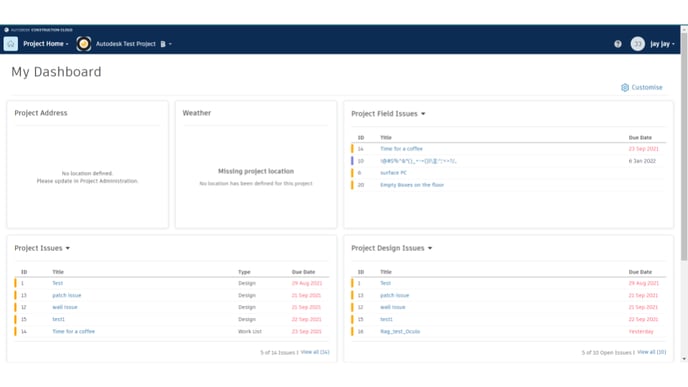
- Click Customize at the top right.
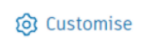
- Click Card Library.
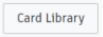
- Click the Partner Cards filter, search for Oculo, select the checkbox for the Oculo Partner Card, and select Add Card.
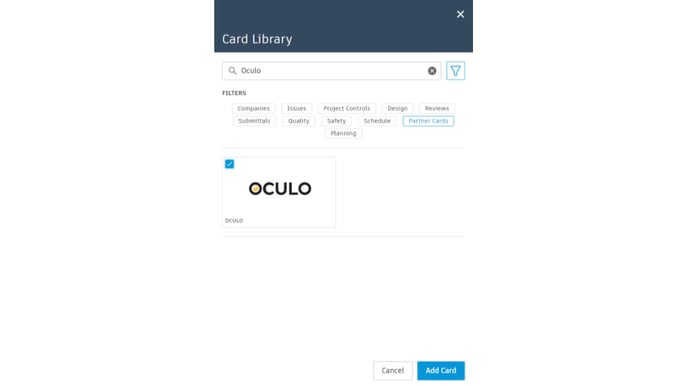
- The Oculo Partner Card has been added to your Home Dashboard (normally at the bottom). Find it, and click Configure.
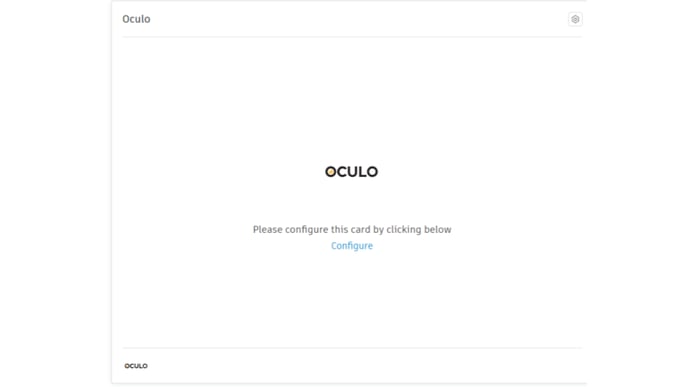
- Paste the copied Oculo URL into the Partner URL field, and click Save.
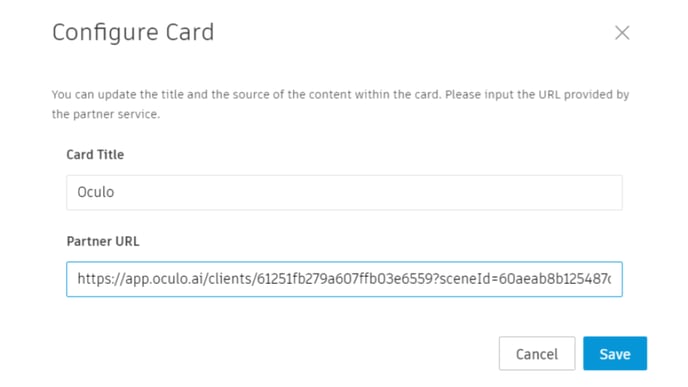
- Click Save again in the top right corner of your dashboard.
- Once this is done, you can access a fully navigable window into Oculo from your BIM 360 dashboard.
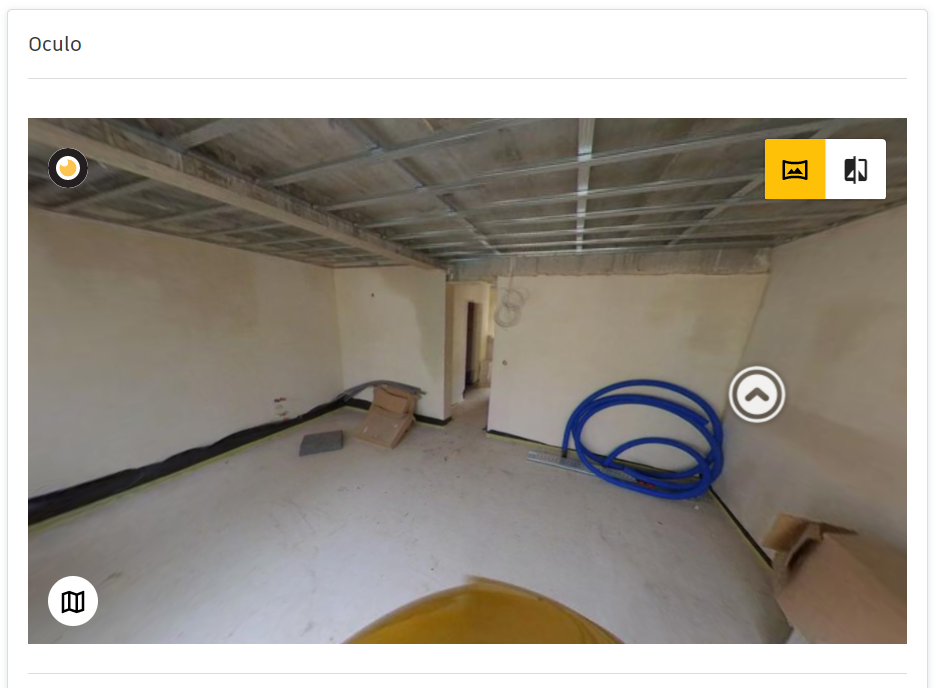
- From the Partner Card, you can navigate the 360 view, use side by side comparison mode, as well as view your BIM comparison. You can also click the white button in the bottom left to open the floor plan menu, allowing you to easily navigate the entire site.
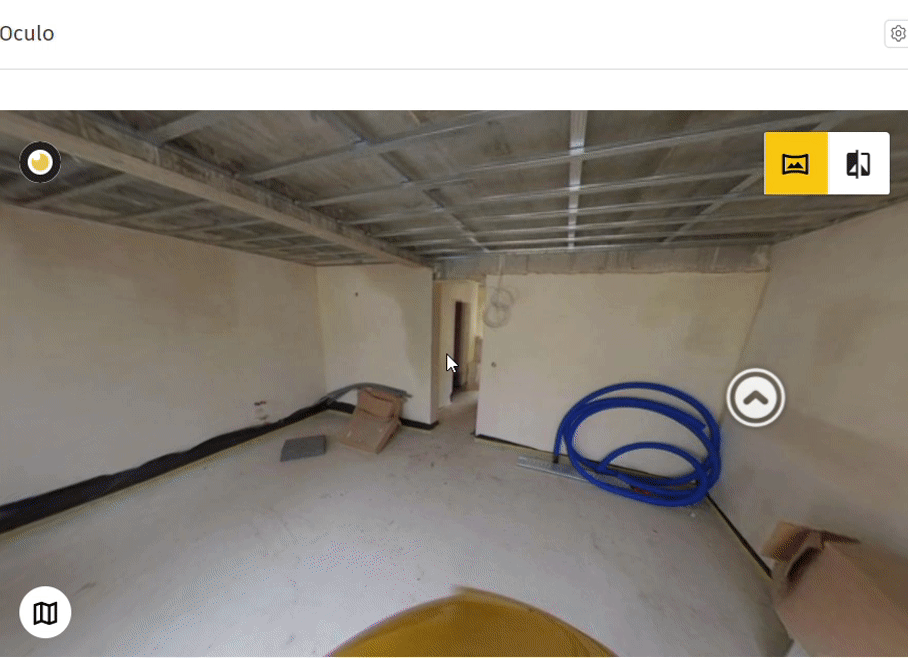
- Clicking the Oculo logo in the top left corner of the Partner Card will open up a new tab for Oculo, directly to that same scene, where you can create and manage BIM 360 Issues. Check our article on creating BIM 360 issues if you need help there.