Procore integration set up
Send information to Oculo
Your Oculo Customer Success Manager will ask you to provide some information (Prefix, Company ID and Project ID) for the first step of the integration to be completed:
Navigate to the Procore platform on your browser.
1. From the home screen of the project,, copy the Prefix from the URL - it is can be the 3 or 4 characters before “procore.com/”
2. Also copy the Company ID from the URL - it is the number after “companies/”
3. From the project screen, copy the Project ID from the URL. It is the number after “procore.com/"
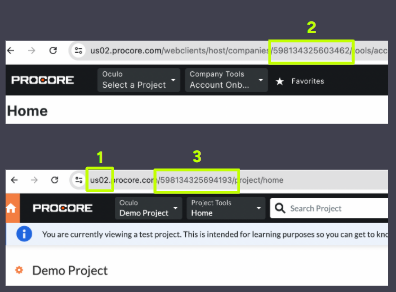
Configuring the Oculo app
-
From the App dropdown menu, select App Management

-
Then select View for the Oculo app

-
Select Configurations

-
Select Create Configuration

-
In the Create Configuration window, select the projects that you would like to add the app to
-
Title the app (e.g. Oculo)

-
Under Oculo site ID, you will need to copy and paste the site ID for the Oculo site you would like to add as follows:
-
Log in to Oculo
-
Navigate to the Site Dashboard for the site of interest

-
Here the URL is something like: https://app.uk.oculo.ai/sites/60c87d977ddf0d805814a477?j=60ca0ff70ad56304c1a6b434&f=60c8ae1f7211ba2b3c57b472
-
The site ID is the sequence of characters and numbers after /sites/ and before the ?j= in this case 60c87d977ddf0d805814a477
-
-
Copy and paste the site ID value from above step into the Oculo site ID field in the Create Configuration window in Procore
-
Click Create, and the configuration of the app is complete
Note: An Oculo site ID is configured either at the project level by selecting projects from the drop down, or at a company level by selecting the check boxes.
Please feel free to reach out to help@oculo.ai if you need support in configuring the Oculo app in Procore.