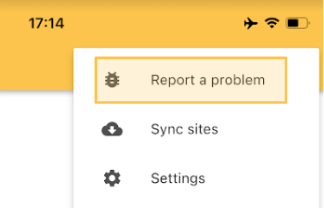What happens if my mobile devices loses connection with the camera during a scan?
The Insta360 cameras generate a Wifi signal that your device joins in order for the equipment to communicate. If this signal is lost for any reason, you can reconnect with the following steps without it impacting your scan.
Whilst you are scanning, the mobile app will show you the duration of your scan and an indicator of the connection status called Camera status - where a green tick indicates that they are still connected.
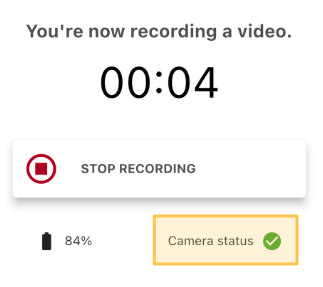
If the mobile app loses this connection, the camera will continue to record, but the status will change to a question mark. Do not worry if this happens, the mobile app will also show you the Check button - which in most cases will re-establish the connection.

If the connection cannot be restored, you will see this message:

At this stage, you should check that the camera is still recording by looking for the flashing red led below the screen. If the camera is still recording, then you are able to continue with your scan by pressing Continue. The Camera status will remain a ?, but do not worry about this.
Once you get to the end of your scan, you can press Stop Recording as usual.
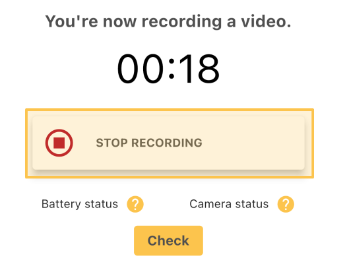
If the connection can be re-established, this will stop the recording as normal.
If the connection cannot be restored, then you will see this message:

In this case, you will need to manually stop the recording by pressing the round button beneath the screen. The camera will beep to indicate it has stopped, and the flashing red led will turn static blue.

From here you will be able to upload the mobile data, and the video files from your camera as normal.
Please carry out further test scans using the mobile app to see if the problem is persistent, and if so please click the 3 dots in the top right of the home page, and Report a Problem.