Scan upload - Web
To upload your scan follow these simple steps:
1. Connect the camera to your computer using the original cable that came with the camera. It should be recognised as a USB device.
Each scan will produce 2 files that both need to be uploaded together. You will know the files are a pair because they would have the same timestamp and the same last 3 digits on the name.
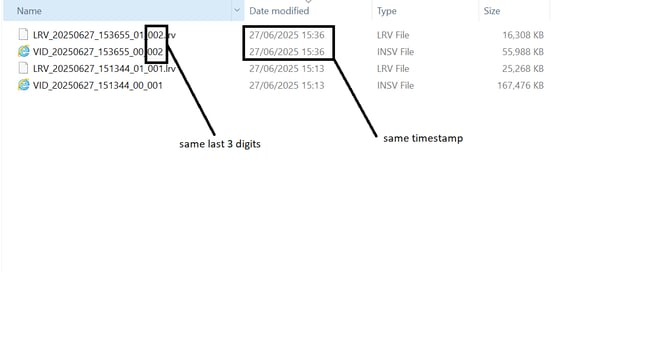
2. Then follow the steps shown on the interactive guide below to upload the files onto your Oculo dashboard.
3. Ensure you leave the tab open and your computer doesn't go to sleep for the uploading to successfully complete. Once that's done your scan is with us to process and publish which i typically done within 12 hours.
STEPS SUMMARY:
1. On the main dashboard, click the Settings cog at the bottom left of the screen
2. Click "Upload"
3. Click "Upload new scan"
4. Write a scan description
5. Drag & drop or select files from the directory
6. Ensure that both files (2 files per scan) are selected for uploading
7. Click "Upload 2 files"
8. Leave the tab open and ensure your computer doesn't go to sleep until the files are successfully uploaded