Multi Factor Authentication (MFA) guide
If your organisation has chosen to enable MFA, then you will be prompted to set this up when you activate your individual user account.
Account setup
When your user account is created, you will receive an automated email from help@oculo.ai with a link to set up your account.
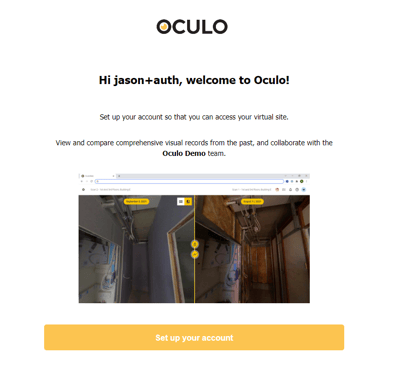
Clicking the Set up your account button will take you to the platform to set your password - please follow the guidelines for a strong password.
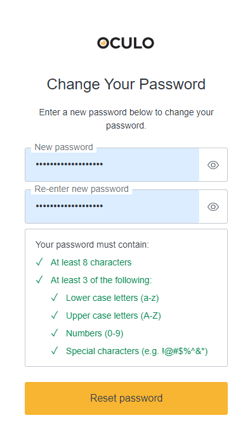
Click Reset password
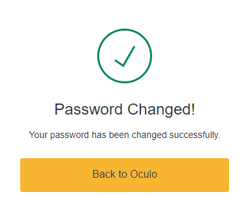
MFA Setup
Click Back to Oculo, you will be taken to the platform and prompted to set up MFA. You have the option of using an authenticator app, or SMS.
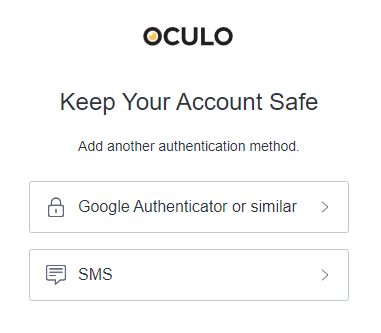
SMS
You will be asked to provide your mobile phone number, which is where verification codes will be sent by SMS
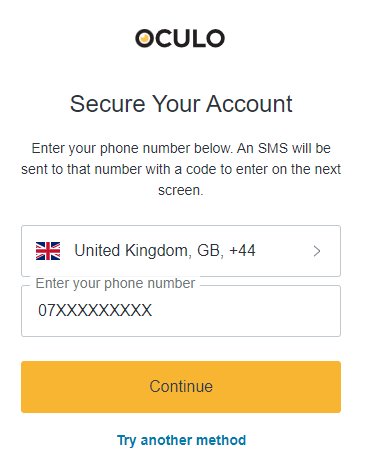
When you enter your code for the first time, you will be prompted to save your recovery code. Please save this somewhere secure, it will be needed if you are unable to verify with your device.
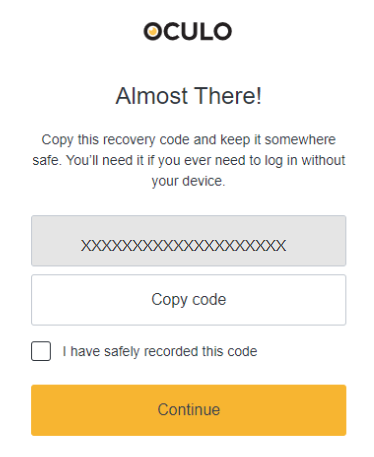
Authenticator app
You can download or reuse an authenticator app such as Google Authenticator, Microsoft Authenticator.
Open your authenticator app, click add new authentication, and scan the QR code. The app will provide you with a verification code to enter the platform.
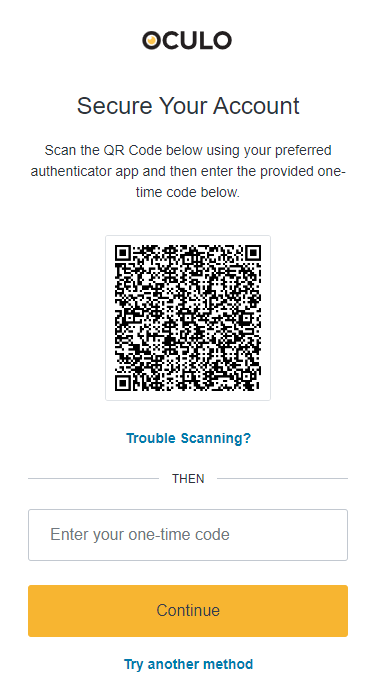
Oculo will then show up in your authenticator app, with codes to be used at each login.
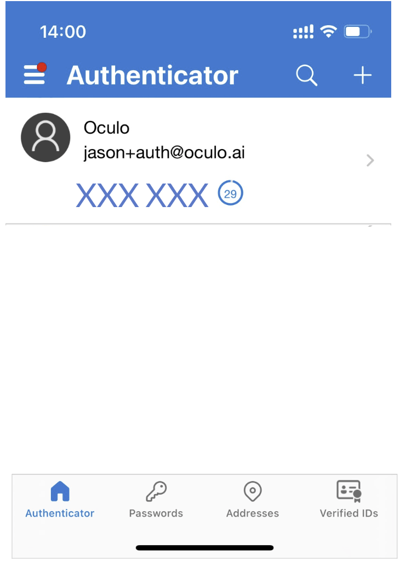
When you enter your code for the first time, you will be prompted to save your recovery code. Please save this somewhere secure, it will be needed if you are unable to verify with your device.
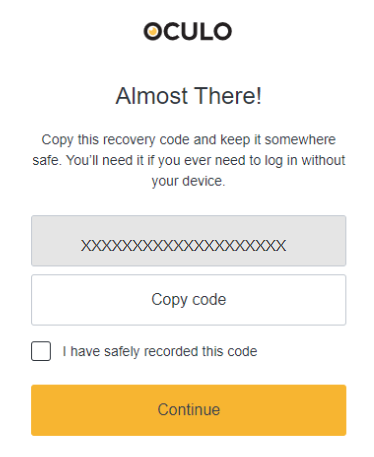
Account recovery
If you are unable to receive your verification code, then you may need to recover your account. To do this, first select Try another method.
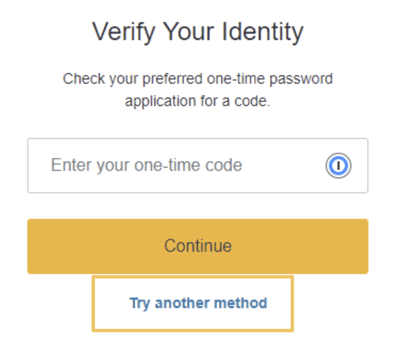
Then select Recovery Code.
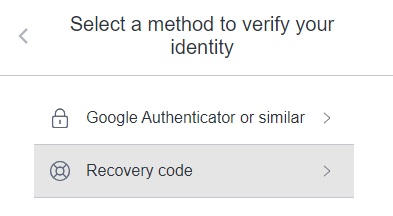
Enter the recovery code that you will have stored during MFA setup.
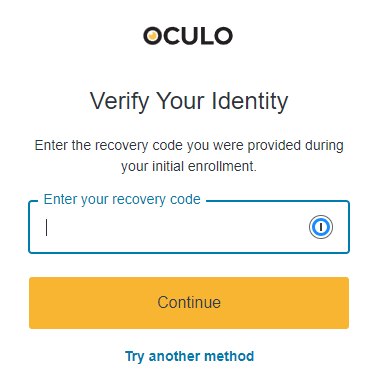
Once done, this will generate a new recovery code that you should store securely, should it be needed in the future.
If you are not able to recover your account in this way, please contact help@oculo.ai for further support.